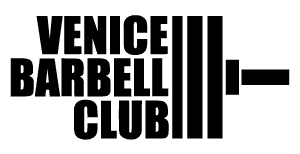How to Sign In and Post Your Scores on Wodify
Weekly Programming Links: Group Class, Venice Barbell Club, Track Night, Gymnastics Club
Monday, May 5, 2014
Prehab
Fire Hydrants
Foam Roll Glutes
PVC Dislocates
Keg Drill
Banded Overhead/Lat Distraction
Warmup
2x Rounds, unbroken set with empty barbell:
5 Back Squat, 5 Front Squat, 5 Overhead Squat
5 Strict Press, 5 Push Press, 5 Push Jerk
Classic Strength
Back Squat 3×5- Rest 2 minutes between sets
Press 3×5- Rest 2 minutes between sets
Notes: You will perform your back squats first, then your presses second. This is the same work being performed as the Advanced strength, except without percentages. This is designed for the newer athlete that does not have a true 1 rep max, but we still want you to keep track of these numbers because you will be repeating them over the coming weeks. Perform 2 warmup sets and then add weight each set as needed. The last set will be like the advanced where you will perform as many reps as you can.
Advanced Strength
Wendler Cycle 1, Week 3
Back Squat: 75% x 5, 85% x 3, 95% x 1+
Press: 75% x 5, 85% x 3, 95% x 1+
Notes: Percentages are based off 90% of true 1 RM. When you see 1+, that means you do the max reps you can manage with that weight, with the goal of setting a rep record in each workout. Perform a few warm up sets before getting into your working sets. Keep rest intervals around 2 minutes. Click HERE for a full description of the Wendler 531 cycle.
Classic Conditioning
15 minute AMRAP:
10 Pull-ups
10 Wall Balls (20/14)
Notes: Scale the pull-ups to ring rows as necessary to continue moving throughout the entire piece.
Advanced Conditioning
Master’s Workout 4:
100 Pull-ups
100 Wall Balls (20/14 to 9′)
-15 min cut-off
9:25 – Brig Edwards, age 52, top male time in the 50-54 age group
10:30 – Kelli Dean, age 52, top female time in the 50-54 age group
Notes: Pull ups are performed first before moving on to wall balls.
Cool Down
Couch Stretch, 1 min each
Foam Roll Quads, 1 min each
Lat Stretch, 1 min each
Yeah Keith!
We are now using Wodify to check into class and track all workout results! What does this mean, and how does this change what you do at the beginning and end of each class?
- Check-in to class – This will take the place of our old login process and is necessary to log your workout information for that day. You can do this using the main flatscreen monitor, normal checkin laptop computer, go to app.wodify.com or download the app on your smartphone.
- The 2 Screen Setup – We will no longer be writing down the workout of the day information or your daily scores on the whiteboard. Instead this information will be displayed on the two flatscreen monitors. One monitor will show the workout of the day information, while the other will show either the “Coachboard” or “Whiteboard.” Read below for a description of each of these features below.
- The Coachboard – This will be the primary screen displayed on the right side monitor. This is where you login and input your workout results. To login, simply search for your name on the drop down menu, select the correct class time and push sign in. You should see you name appear (and picture if you upload one), along with the different workout components listed next to your name. After completing the class, you will click on these different component links (e.g., strength, conditioning, etc.) to input your information.
- The Whiteboard – This will also be displayed on the right side monitor at times. This will be just like our old whiteboard, with all of the athlete workout information from the day. This will be broken down into the different strength and conditioning components and can be filtered to show those that performed the workouts Rx’d, the advanced versions and which gym they were at. Another cool feature on this screen is that you can “like” or “comment” on another athletes performance. To do this you must be logged in on your own phone or computer (not the main kiosk screen).
We recommend adding your benchmark numbers into the system for future reference. This will optimize the system and help provide percentage recommendations in the future. Follow this process to input your information:
- Log in to your account on your computer or phone
- Click on “My performance” or “performance” on a phone
- Click “add” and follow the prompts
More information and experimentation with the system to come! Have fun and please contact david@paradisocrossfit.com if you have any questions or concerns.